Changing your password¶
It’s a good idea to change your password the first time you use the Control Center. To change your password, click the “Settings” action from the drop-down menu on the top-right corner of the page (see below)

The “Settings” page will open. Click the “Security” link from the left-hand pane. The security page will open (see below)
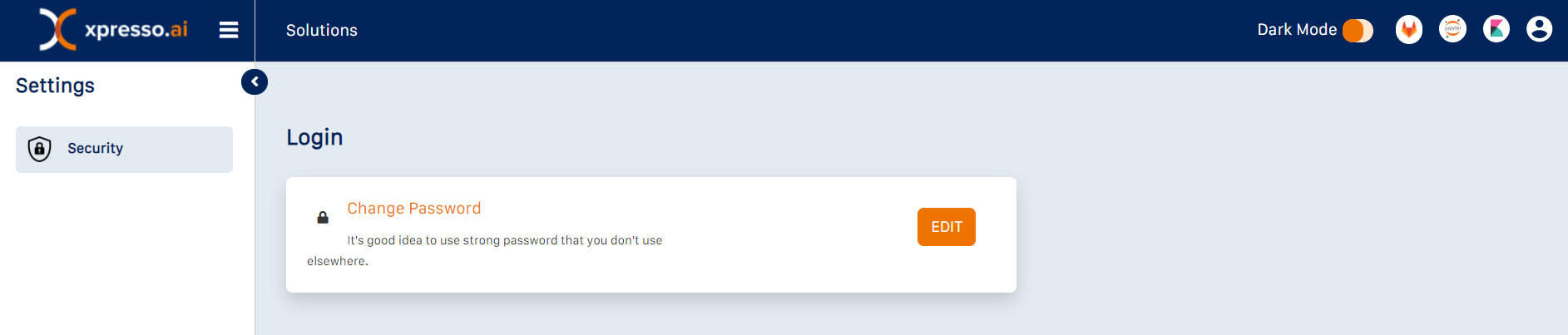
Click “Edit” to change your password. The “Change Password” page will open (see below)
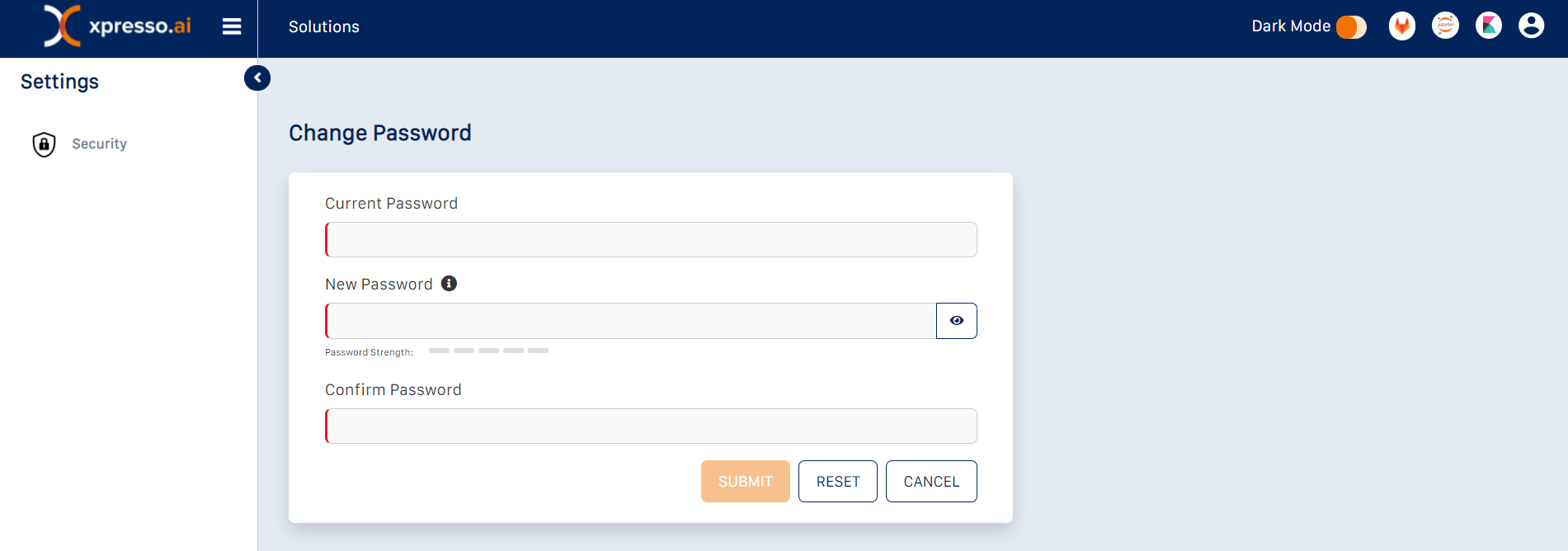
Enter your current password, your new password, confirm, and then click “Submit” to change the password.
What do you want to do next?
Go through xpresso.ai Sample Solutions
Start development using the Basic Development Workflow
Read about xpresso.ai Concepts
Go through xpresso.ai Tutorials