Exploring the data repository¶
xpresso.ai enables developers to maintain versions of input data. Different versions of data are stored in the data repository.
How Data gets versioned
Developers can check in versions of their data using
the Data Repository Explorer available in the xpresso.ai Control Center (described in detail below), or
To view the data repository for the solution, click the “Data Ops” link on the left-hand pane, and then click “Data Repository” link.
The data repository page is displayed (below)
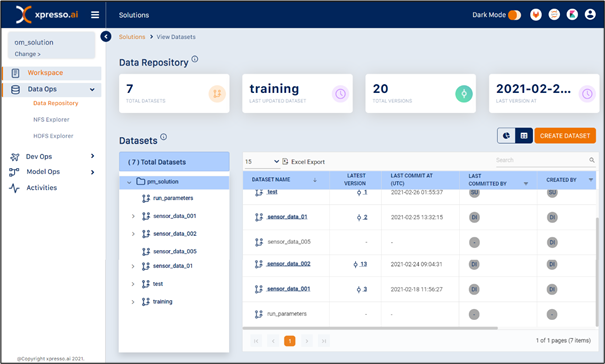
The data repository consists of branches, with each branch containing commits.
The left-hand panel in the page initially displays the solution at the root, with different branches under it.
The right-hand pane shows details of all branches in the solution.
Click the commit expander (“>”) next to a branch to see the commits under the branch
Click the branch name on either pane to see commit details (see below)
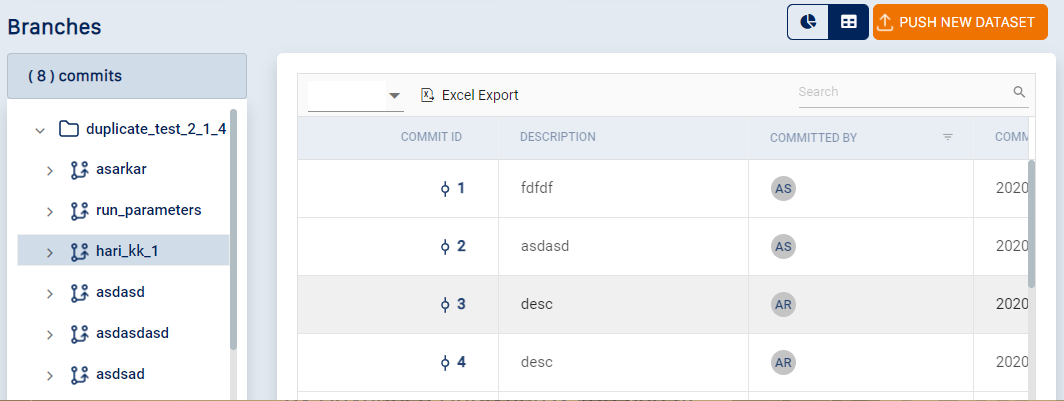
Click the commit ID on either pane to display its contents. A commit may contain sub-folders and files.
Click a folder to see the model its contents
Click the Download icon in the “Action” column to download a single file / folder
Click the “Download All” icon to download all files in the current folder
The toolbar on the top-right corner (see below) enables some additional actions on the data repository

The view buttons allow you to toggle between the hierarchical and dashboard views of the model repository
Click the “Create Branch” button to create a new branch. New branches can be created only at the root level.
Click the “Push New Dataset” button to upload data into the current branch.