xpresso.ai Control Center Tutorial¶
This is a centralized management console that guides data science and development teams with easy-to-use, well-defined and structured workflow to build AI/ML solutions faster. It also enables collaboration with the help of reusable components, utilities, libraries and automated tools; and ensures seamless management of data science solutions (includes development, deployment, and post-production feedback loops of data science solutions).
Testing your access
To get started, you’d need access to the xpresso.ai Control Center. To check whether you have proper access, connect to the xpresso.ai Control Center. You should have received the URL and credentials for the Control Center as part of your welcome e-mail.
Logging into the xpresso.ai Control Center
All operations on xpresso.ai are done using the Control Center web application. The Control Center URL for a specific xpresso.ai instance is made available to developers when they are given access to the instance.
To log in to the xpresso.ai instance, enter the Control Center URL on your web browser, and the login screen should appear as shown below:
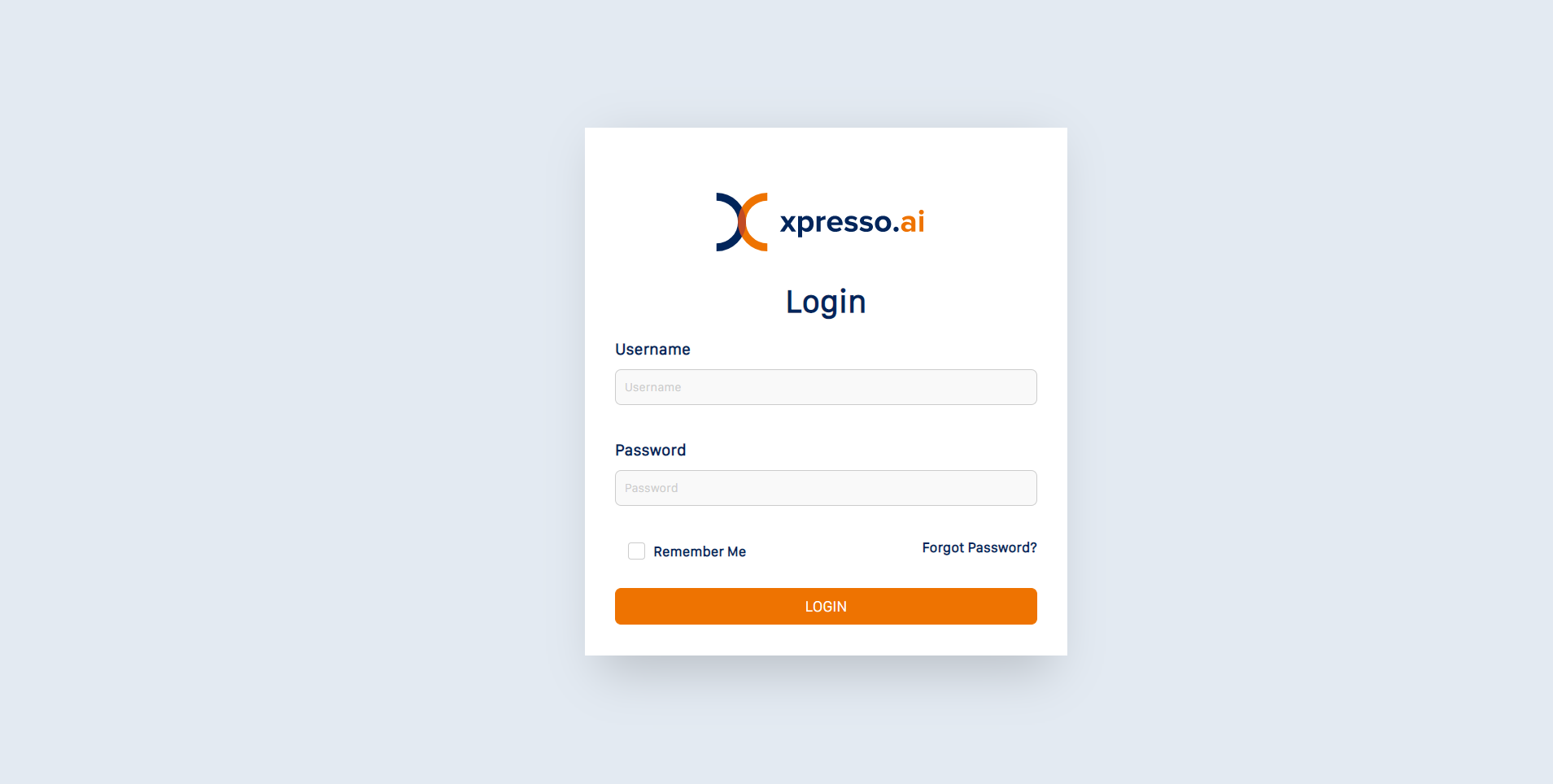
In the Username and Password boxes, type your credentials provided to you as part of your welcome email.
Click Login.
Tip
If you want the browser to remember your credentials, select Remember Me.
If you forget your password, click the Forgot Password? link to receive further instructions on resetting your password in your email.
Changing your password
If you’re using the Control Center for the first time, it’s a good idea to change your password.
To change your password, on the top-right corner of the page, click the Profile icon. A drop-down menu is displayed. From the drop-down menu, click the Settings icon.

On the Settings page that appears, from the left-hand pane, click Security. The security page appears.
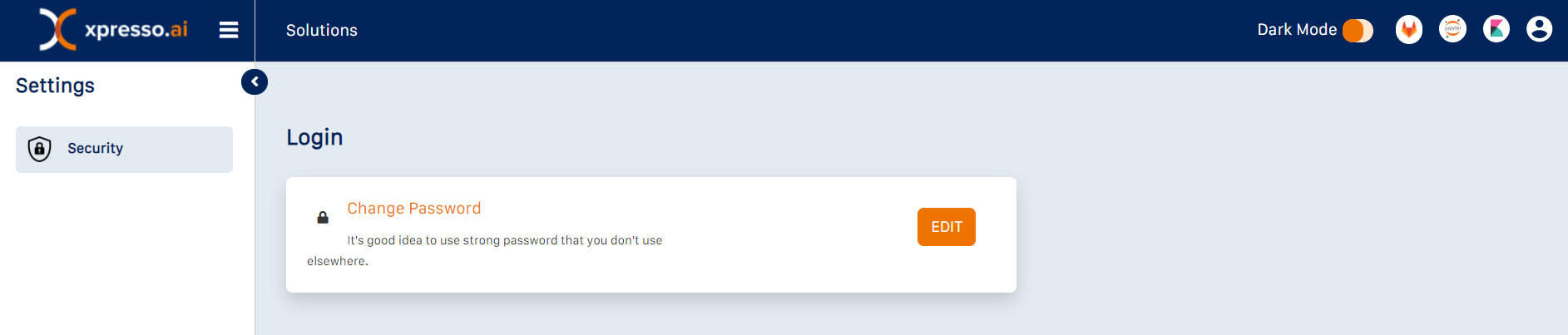
Click Edit. The Change Password page appears.
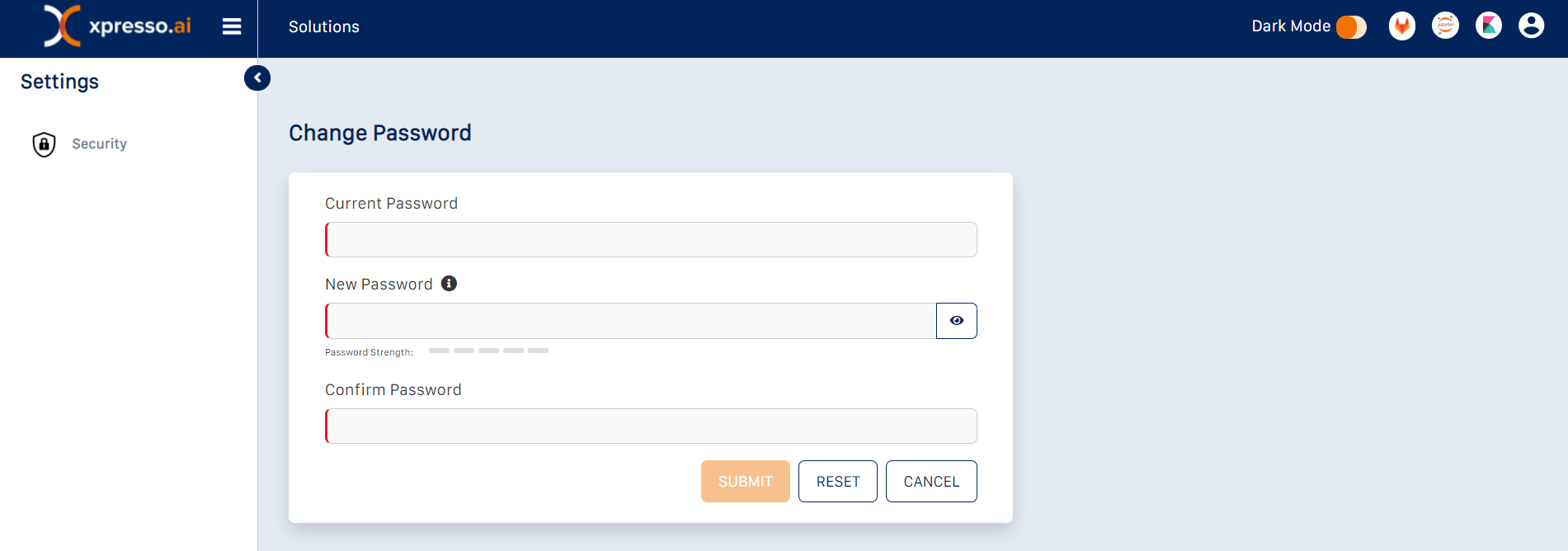
Enter your current password and your new password in the respective boxes.
Enter your new password again in the Confirm Password box.
Click Submit to change the password.
Logging out of the xpresso.ai Control Center
On the top-right corner of the page, click the Profile icon. A drop-down menu is displayed. From the drop-down menu, click the Logout icon.

On the confirmation dialog that appears, click OK to log out.
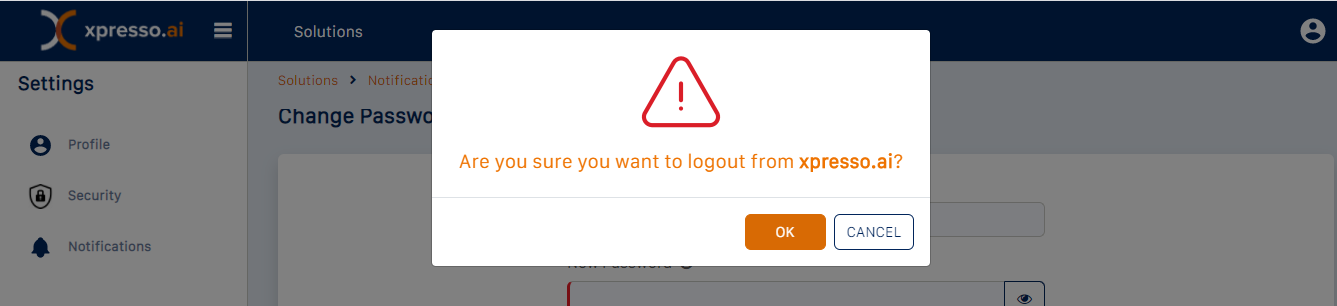
Tip
Click Cancel to return to the Control Center.