Viewing details of a solution¶
To view the details of a solution, click the name of the solution on the “My Solutions” page. This page is displayed when you log in. You can also get to this page by clicking the “Solutions” link on the top panel (see below)

The “Workspace” page is displayed, which shows all the details of the solution (see below).
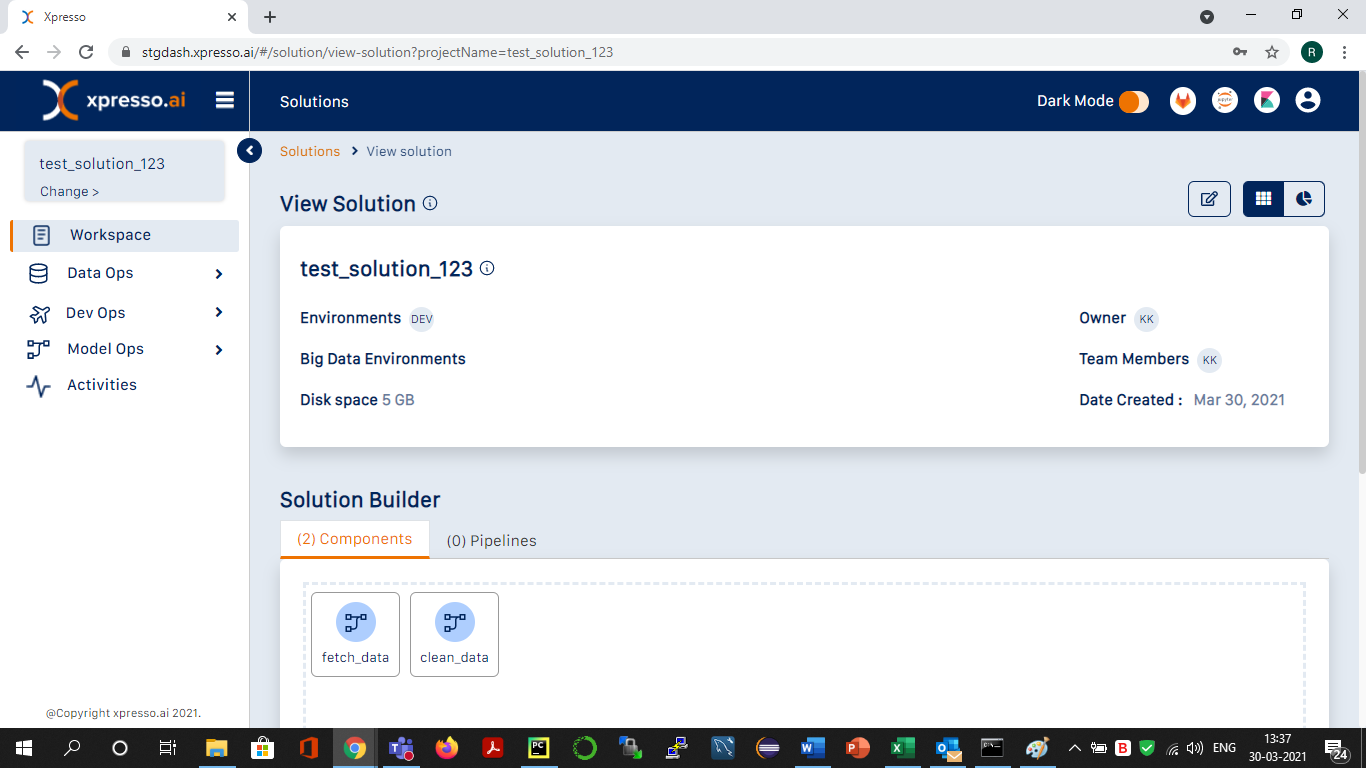
Similar to the “Create Solution” screen, this page has two sections:
Basic Information Section
This section displays basic information about the solution
Solution Builder
The Solution Builder enables modification of the components and pipelines in the solution.
The solution toolbar is displayed on the top right of the solution panel (see below)
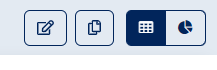
The toolbar displays the following icons:
Modify - click this to modify the solution
Clone - click this to make a copy of the solution
View - click these icons to toggle between the solution details and dashboard
You can switch to a different solution by selecting it from the list on the top-left corner (see below)
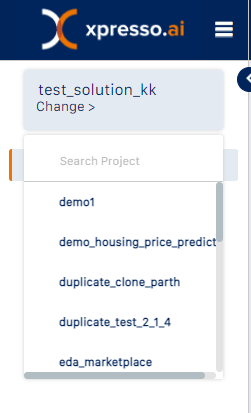
What do you want to do next?