Viewing the deployment history of a solution component¶
To view the deployment history of a component, click the component name on the “All Deployments” page (below, refer here to learn how to get to the “All Deployments” page)
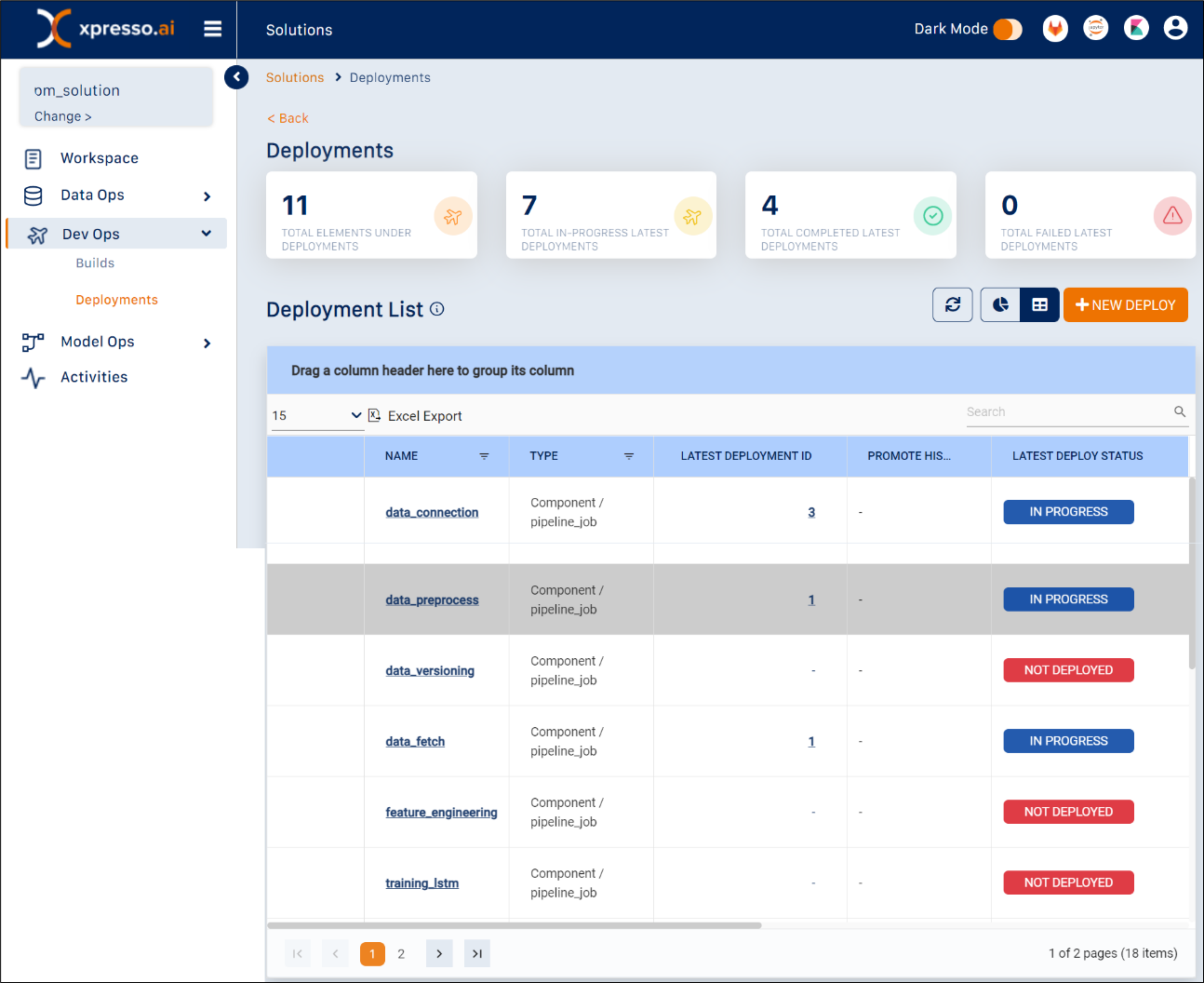
This opens the Deployment History page for the component (below)
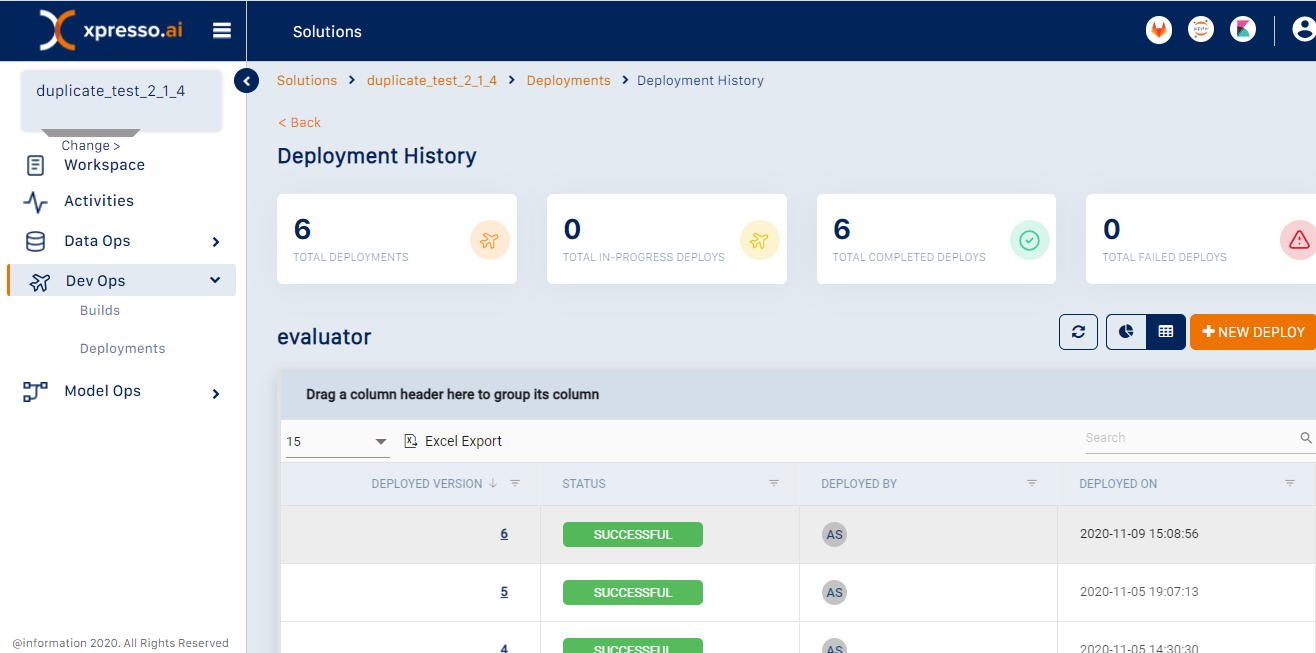
This page displays the deployment history of the selected component / pipeline in a table.
The table has the following columns:
Deployed Version - shows the deploy version
Status - status of the deployment (Success / In Progress / Failure)
Deployed By - ID of developer who deployed the component / pipeline
Deployed On - shows the date and time when the component / pipeline was deployed
You can perform the following actions on the table:
Grouping - drag any column header to the top of the table to group by the column (see below for an example of data grouped by “Deployed By”)
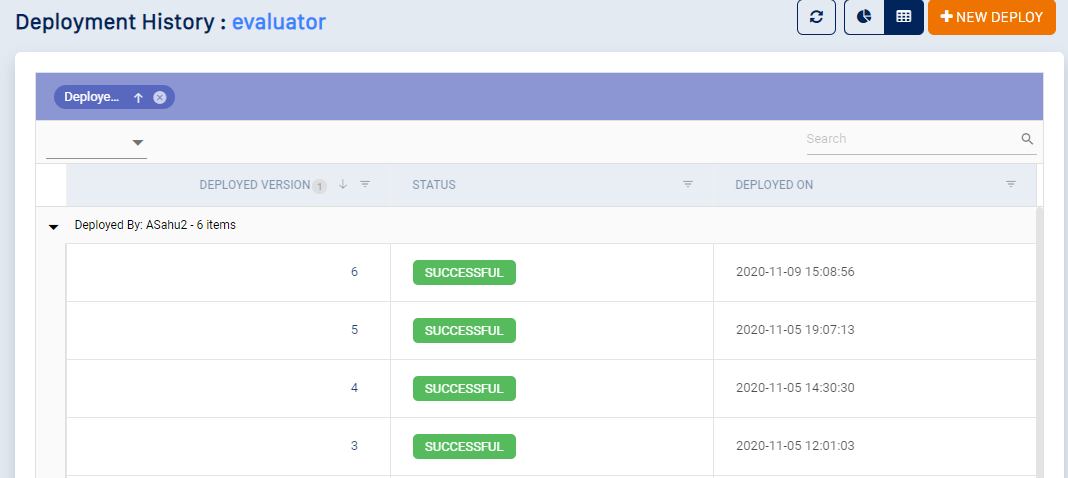
Searching - use the search box to search for a component using any field (see below for an example using a deployment date for the search)
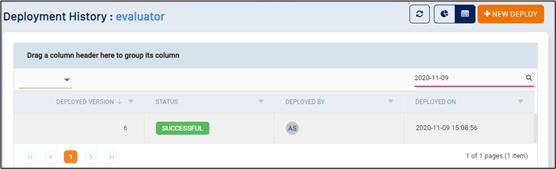
Sorting - Click any column name to sort by the column. Click again for reverse sort (see below for an example of the list reverse-sorted by deployment date)
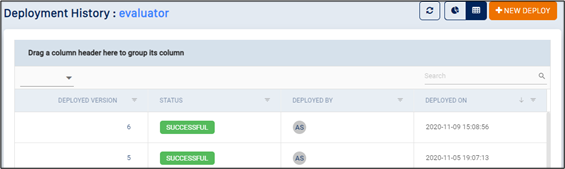
Filtering - all the columns support filtering. Click the filter icon next to these columns to filter by the value(s) specified (see below for an example of filtering by “Deployed Version”)
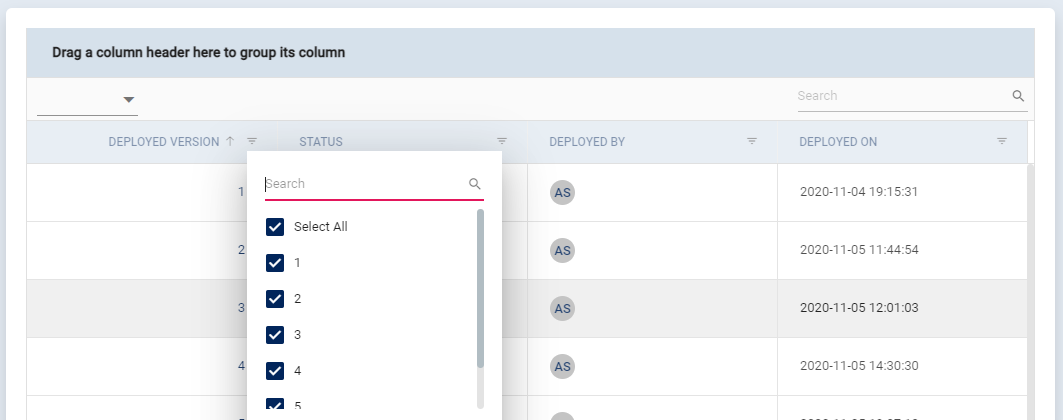
Pagination - click the arrow keys at the bottom of the table to navigate among pages
Clicking the deployed version against a deployment enables you to view the deployment details of that version
The toolbar on the top-right corner enables you to perform other activities (see below)

Click the “Refresh” button to refresh the page
Click the “View” buttons to toggle between the tabular and dashboard views of the page
Click the “New Deploy” button to start a new deployment
What do you want to do next?