Viewing the latest build status of a solution¶
To view the latest build status of a solution, expand the “Dev Ops” menu on the left-hand panel of the solution Workspace Page by clicking on it, and then click “Builds” (see below, refer here to learn how to get to the solution Workspace Page).
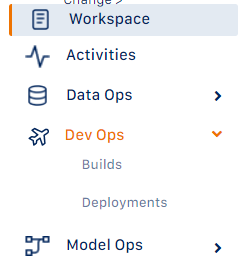
This opens the “All Latest Builds” page (below)
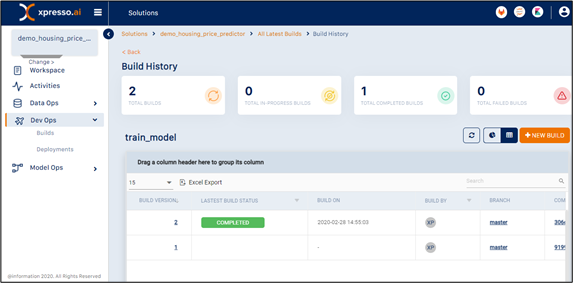
This page displays the build status of all solution components / pipelines in a table. Note that among pipelines, only distributed (Spark) pipelines can be built. Non-distributed (Kubeflow) pipelines cannot be built ,as they have no code associated with them.
The table has the following columns:
Name - name of component / pipeline
Type - component or pipeline
Latest Build ID - shows the latest build version of the component / pipeline
Latest Build Status - status of last build (Success / In Progress / Failure)
Last Build On - shows the date and time when the component / pipeline was last built
Last Build By - ID of developer who built the component / pipeline
Build Description - build description
You can perform the following actions on the table:
Grouping - drag any column header to the top of the table to group by the column (see below for an example of data grouped by “Last Build By”)
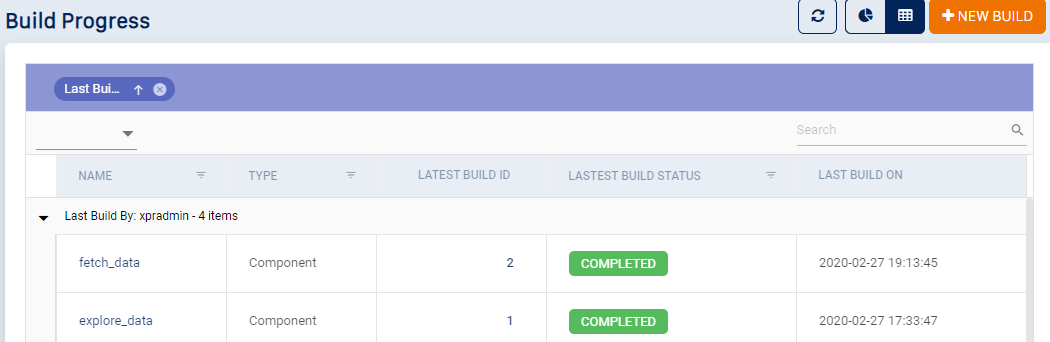
Searching - use the search box to search for a component using any field (see below for an example using a build date for the search)
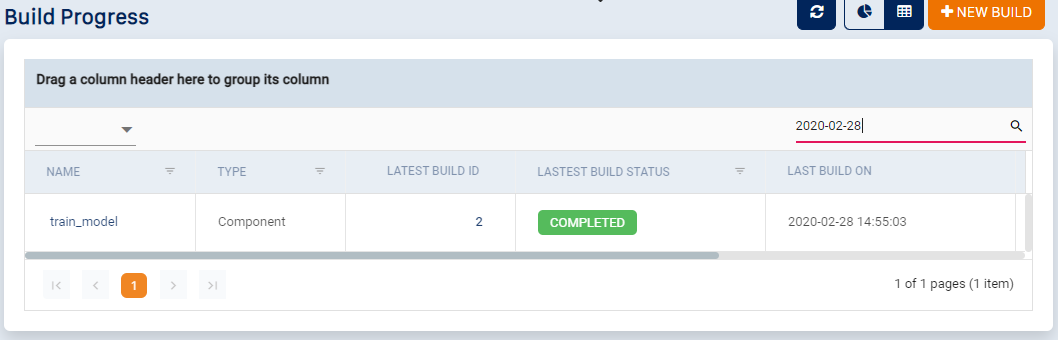
Sorting - Click any column name to sort by the column. Click again for reverse sort (see below for an example of the list reverse-sorted by date)
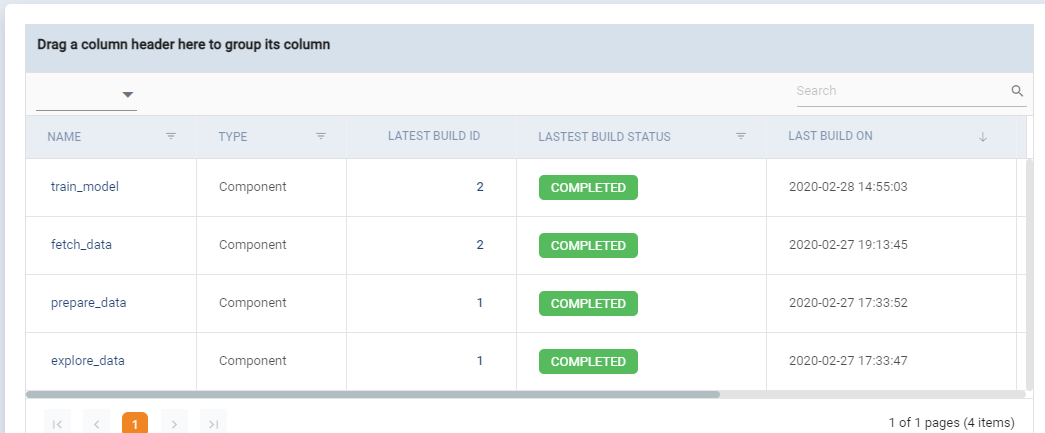
- Filtering - some of the columns (“Name”, “Type”, “Latest Build Status” and”Last Build By”) support filtering. Click the filter icon next to these columns to filter by the value(s) specified (see below for an example of filtering by Name)
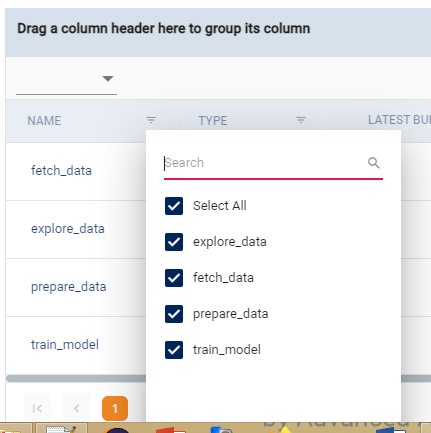
Pagination - click the arrow keys at the bottom of the table to navigate among pages
Clicking a component name enables you to view the build history of the component
Clicking a ID of the latest build of a component enables you to view the build details of that build version
The toolbar on the top-right corner enables you to perform other activities (see below)

Click the “Refresh” button to refresh the page
Click the “View” buttons to toggle between the tabular and dashboard views of the page
Click the “New Build” button to start a new build
What do you want to do next?