Managing experiment schedules¶
To view a list of experiments that have been run on a solution, click the “Pipelines” link on the left-hand pane, and then click the “Scheduled Runs” link. This displays the “Schedules List” page (below)
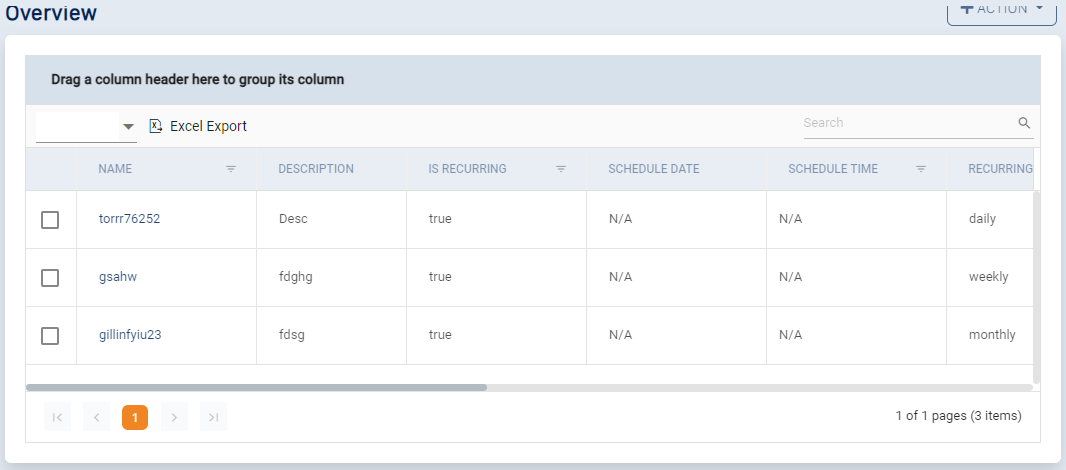
This page displays a table displaying information about each scheduled experiment run in the solution. The table contains he following columns:
Name - name of schedule
Description - description of schedule
Is Recurring - true if the schedule is recurrent, false if not
Schedule Date - date when schedule was created
Schedule Time - time when schedule was created
Recurring Frequency - recurring frequency of schedule
Status - schedule status
Recurring Day - day of week on which experiment is to be run (for weekly recurrence)
Recurring Date - date of month on which experiment is to be run (for monthly recurrence)
Pipeline Name - name of pipeline to be run
Pipeline Version - version of pipeline to be run
You can perform the following actions on the table:
Grouping - drag any column header to the top of the table to group by the column (see below for an example of data grouped by “Is Recurring”)
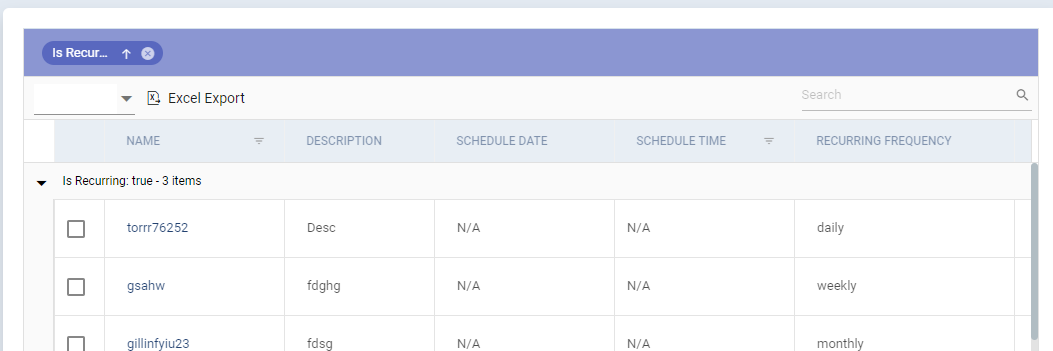
Searching - use the search box to search for a component using any field (see below for an example using “xg” for the search)
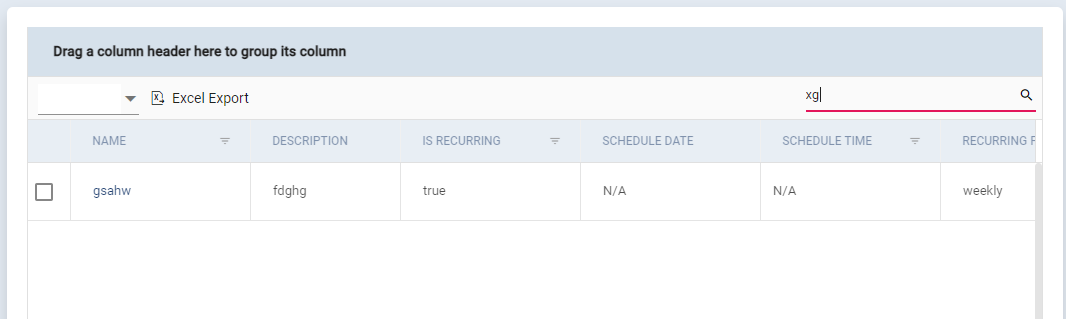
Sorting - Click any column name to sort by the column. Click again for reverse sort (see below for an example of the list reverse-sorted by schedule name)
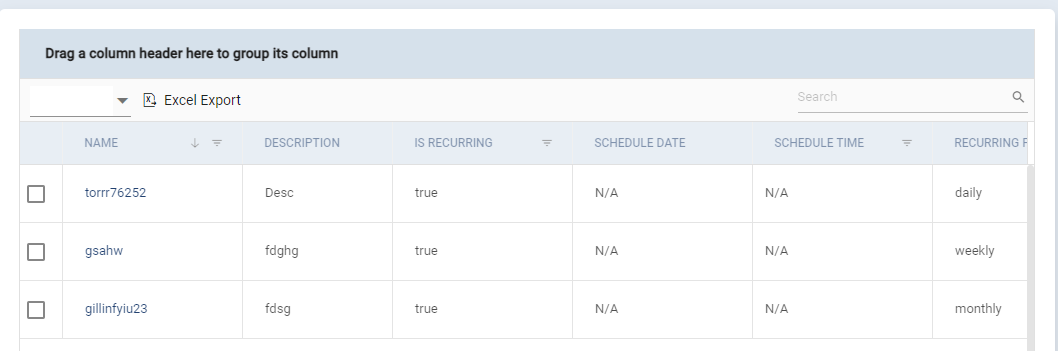
Filtering - most of the columns support filtering. Click the filter icon next to these columns to filter by the value(s) specified (see below for an example of filtering by Schedule Name)
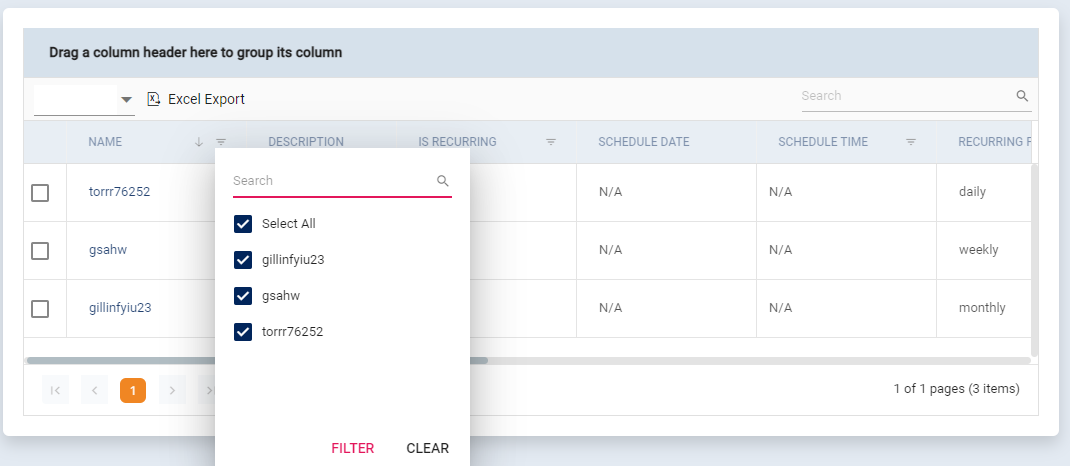
The Action drop-down on the top-right of the page (below) enables various other actions.
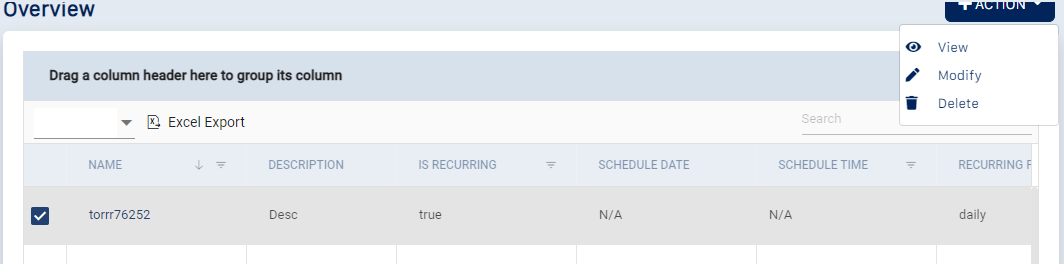
After selecting a schedule, you can perform the following actions using the drop-down
View schedule details - click “View” to view schedule details. This will display a page with schedule details (below)
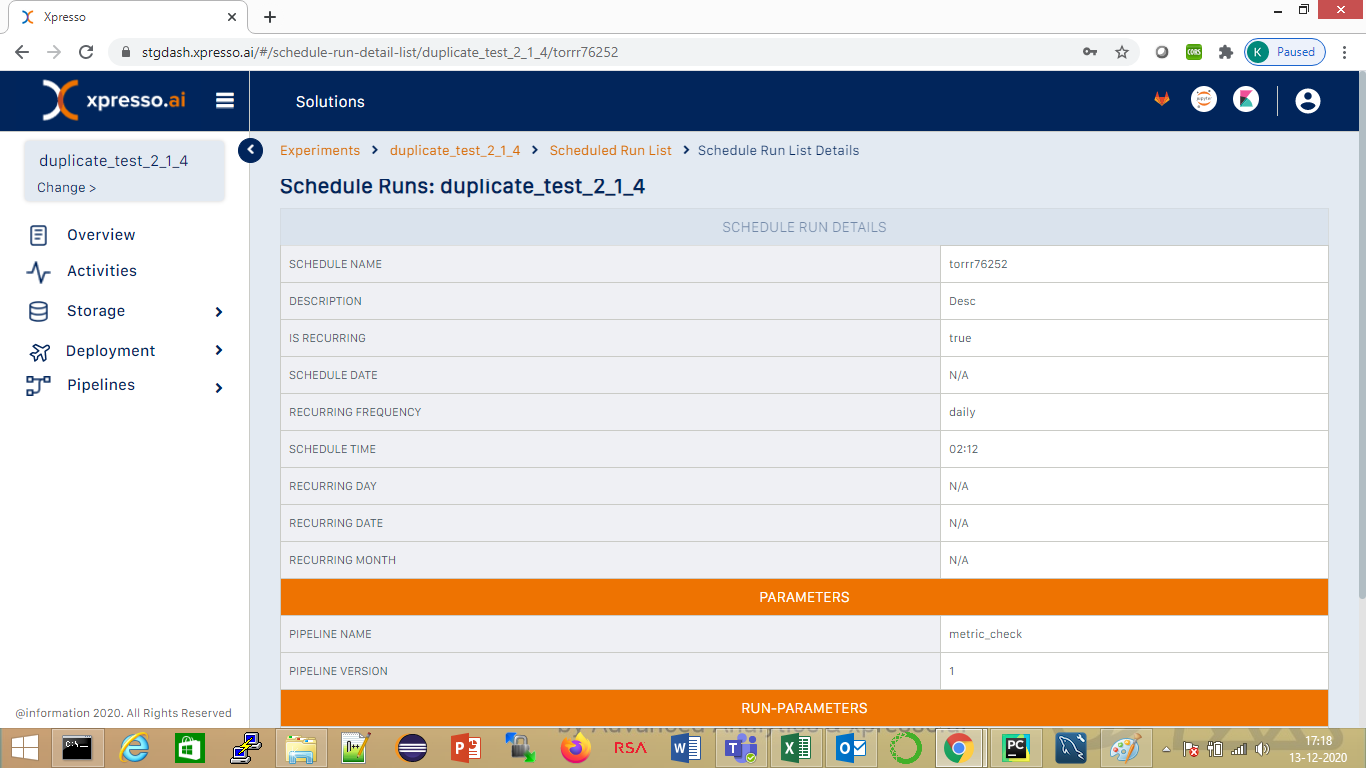
Modify schedule details - click “Modify” to modify schedule details. This will open a dialog with the schedule details. You can change these in the same way that you created the schedule earlier
Delete the schedule - click “Delete” to delete the schedule. A confirmation dialog will be displayed. If you confirm the deletion, the schedule will be deleted.
What do you want to do next?
Schedule a new experiment run in the future